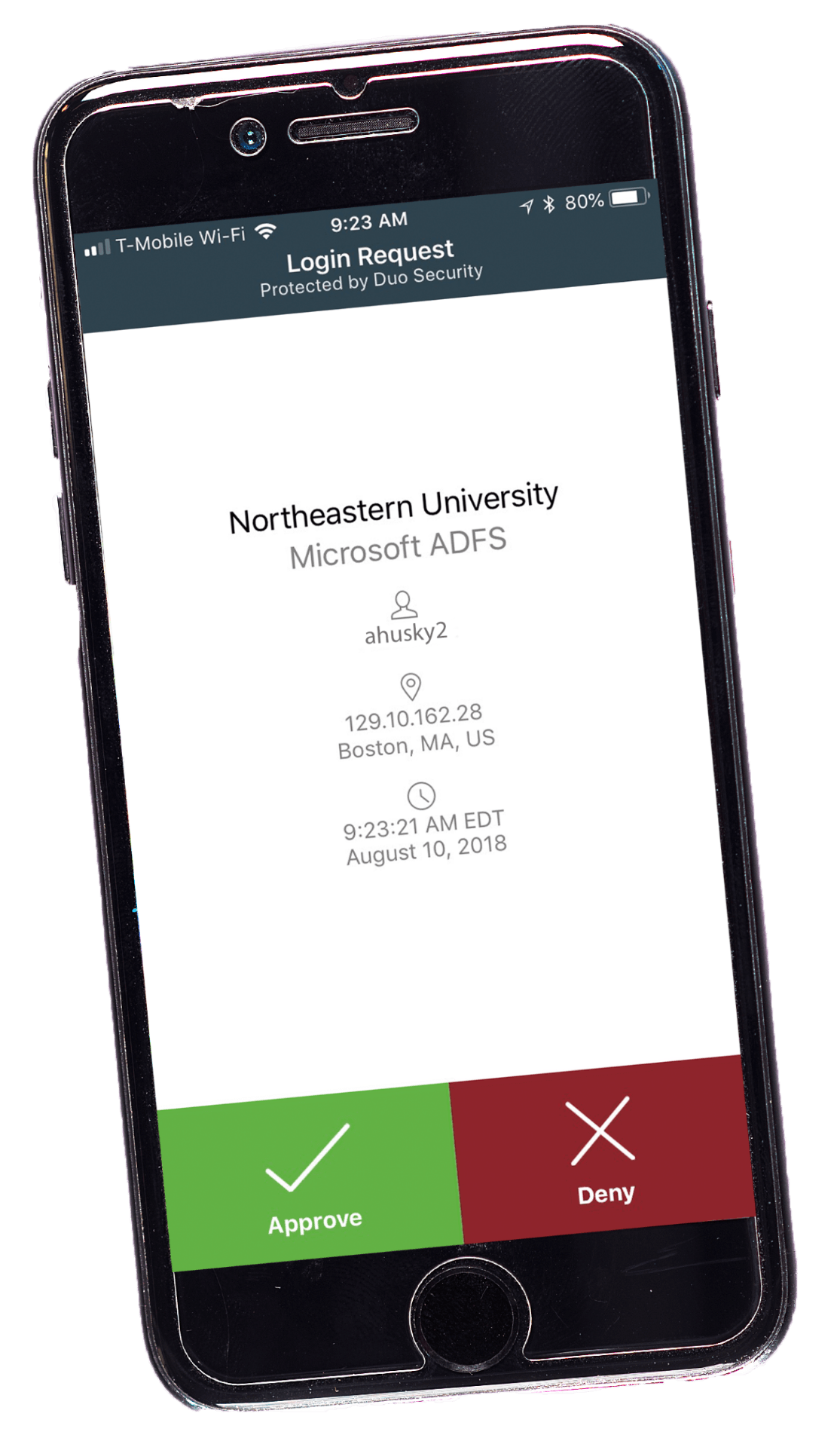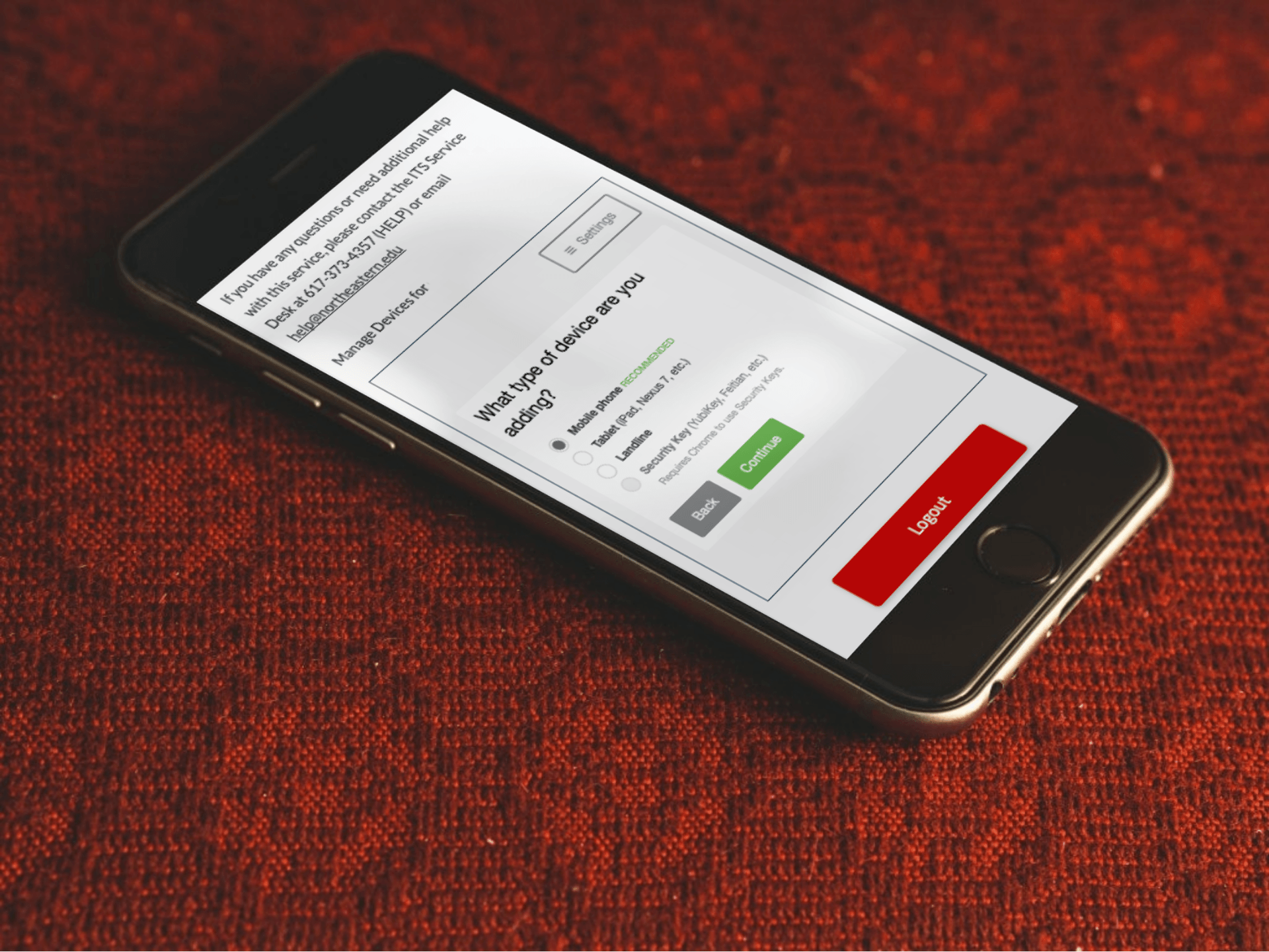How to Enroll in 2FA
Enroll in 2FA Today
Two-factor authentication (2FA) is intended to better protect you and your personal information.
Enrolling in Duo, Northeastern’s 2FA service provider, is the fastest and easiest way to prepare for the university’s 2FA requirement. See the instructions below for how to enroll and register a mobile phone or landline. It is recommended that you register at least two devices.
Register a Device
Step 1
Visit the two-factor authentication registration page and log in with your myNortheastern username and password.
Step 2
Fill out the “Assign New Device” form.
Step 3
Click “Create Device.”
Step 4
During this process you will be asked to select a device and provide your phone number.
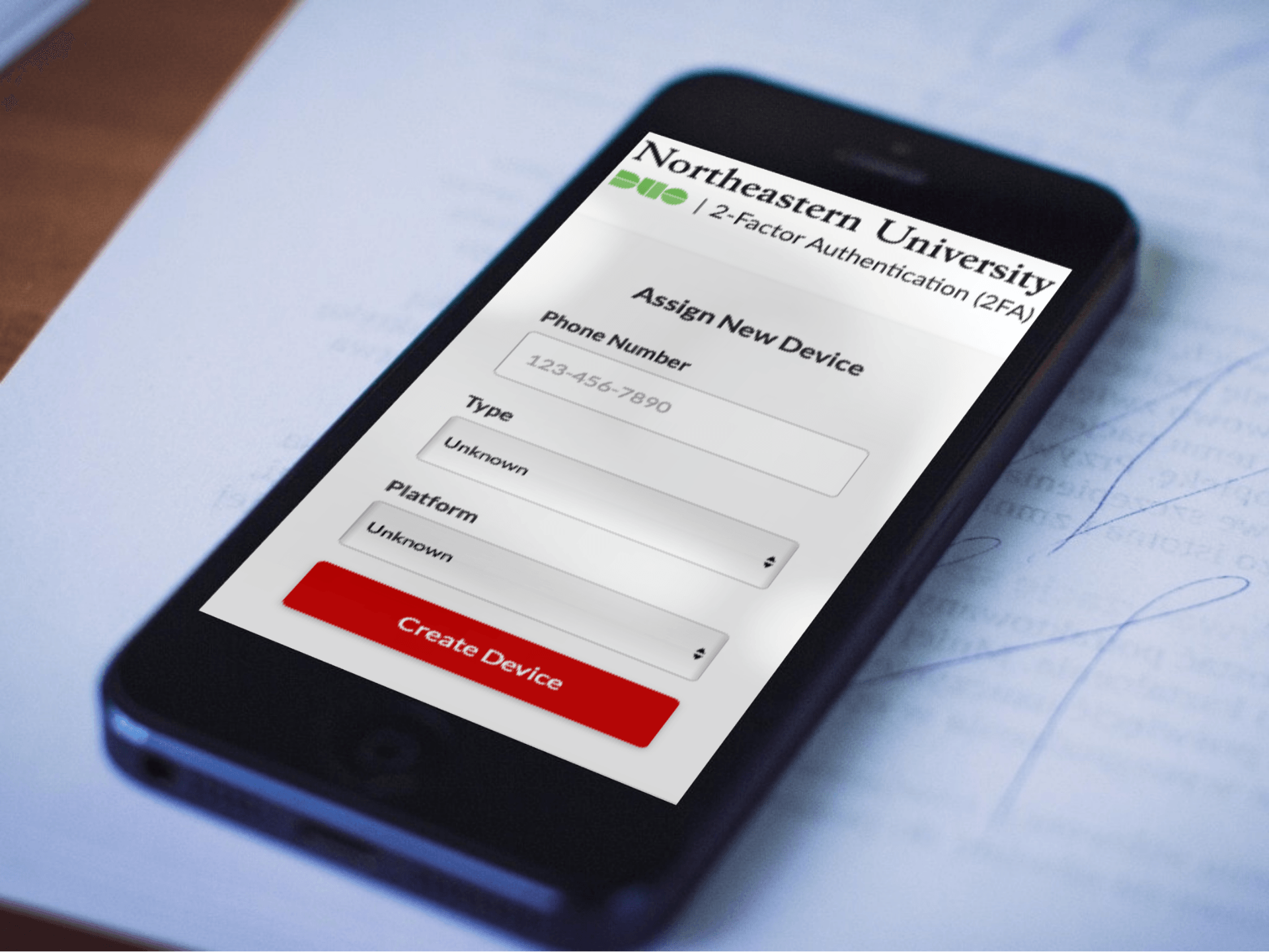
Next, Follow the instructions correlating with the device type you’d like to register for authentication:
Mobile Device
Information Technology Services (ITS) recommends you install the Duo Mobile application on your device. It is fast and easy, works in any country, and doesn’t require cell service. Without the Duo Mobile app, you can still log in using a phone call or text message.
Step 1
To install the app, first select your type of device.
Step 2
Follow the platform-specific instructions provided.
Step 3
Download the free Duo Mobile App from your device’s App Store.
Step 4
After installing the app, return to the enrollment window and click “I have Duo Mobile installed.”
Step 5
Scan the QR code with your phone.
Step 6
When you perform the Duo Launch mobile for the first time, you will see a welcome screen with a pop-up.
Step 7
Select “Allow” for the system to notify you so you can easily access the application requiring two-factor authentication.
Step 8
With Duo on your mobile phone, scan the QR code on your computer screen to link it to your account.
Step 9
Once completed, click “Send Me a Push”. When you receive the Duo log in request on your phone, select “Approve” to complete the test.
Step 10
You will now see Northeastern University listed on the Duo app.
Step 11
Back on the computer, you can choose the type of contact method. If you choose “push notification” make sure that notifications are enabled on your device.
Landline Phone
It is possible to use a landline telephone by selecting that device.
Step 1
Enter your phone number.
Step 2
Select “automatically call this device” from the “when I log in” drop-down menu.
Adding a Second Device
On the Duo 2FA device management site, you may add multiple devices for Duo authentication. ITS recommends that users register at least two devices.
Step 1
After logging into the website (Duo authentication required after you register), select “add another device”
Step 2
Proceed through the setup for either a mobile device or a landline.
Step 3
Once this is complete, confirm your “Default Device” and choose your “When I log in” options.
Need Some Help?
Beginning spring 2019, all Northeastern University users with faculty, staff, or sponsored accounts will be required to enroll in 2FA. These community members should expect to use 2FA to log in to an increasing number of the university’s most frequently used online services and systems.
Check out the Commonly Asked Questions page for additional questions and answers regarding the university’s 2FA requirement.